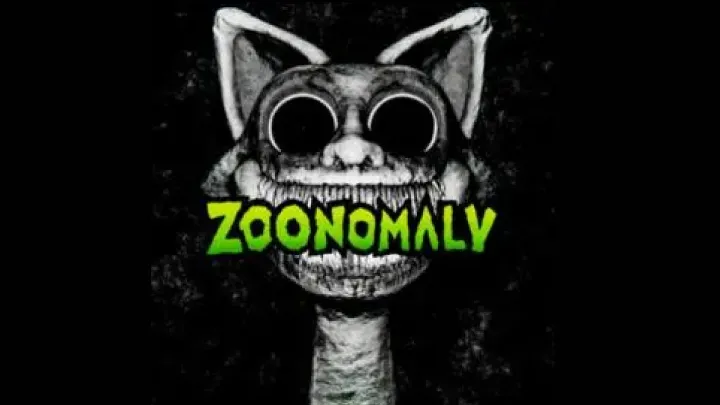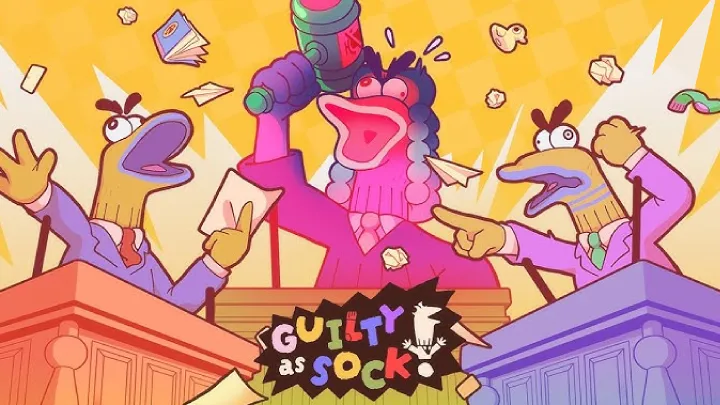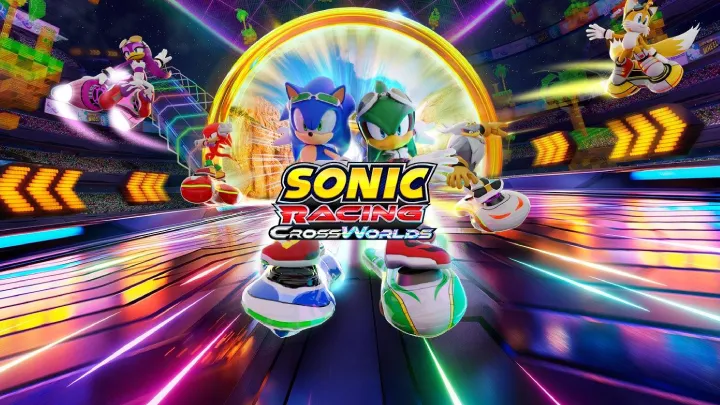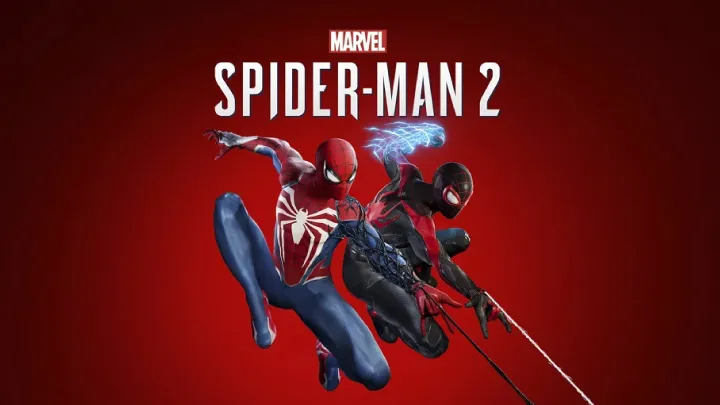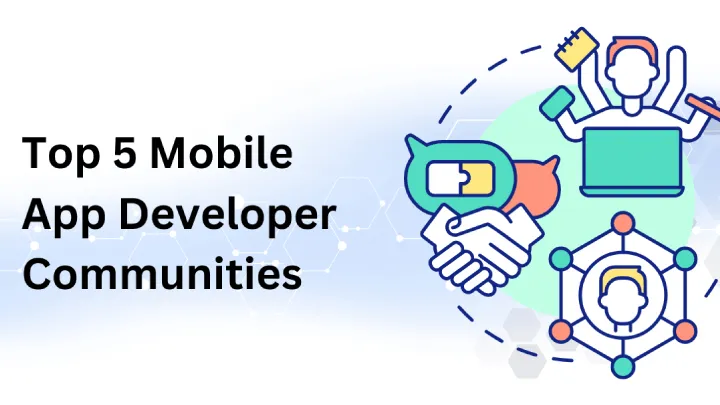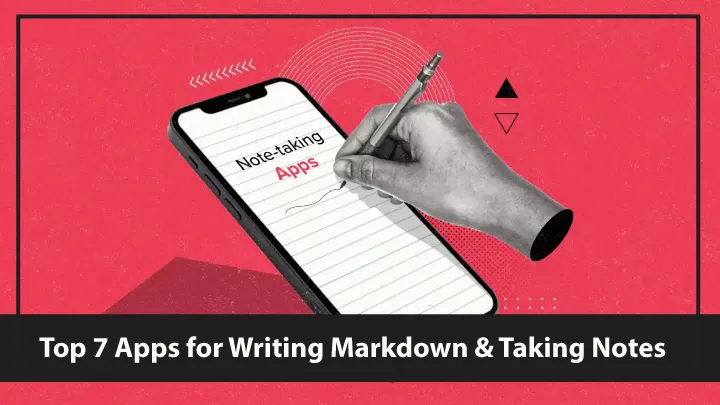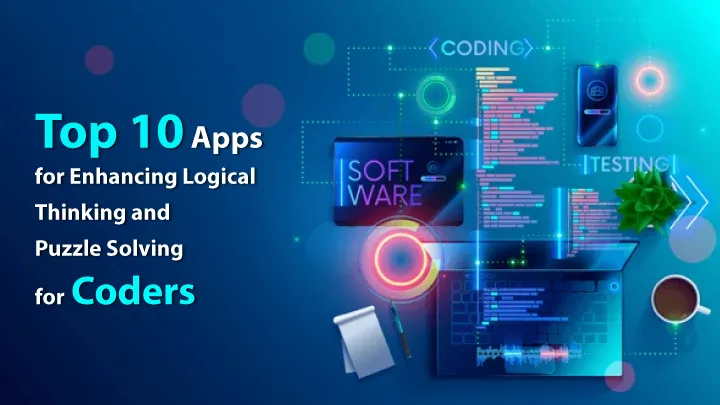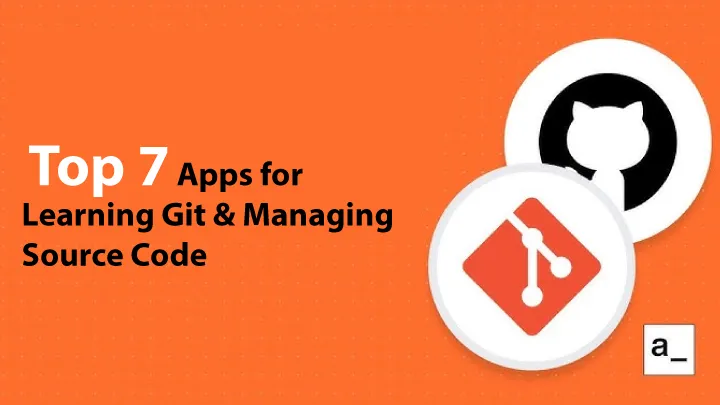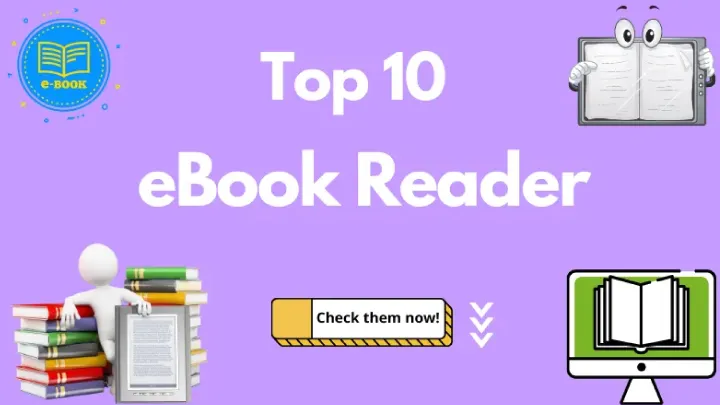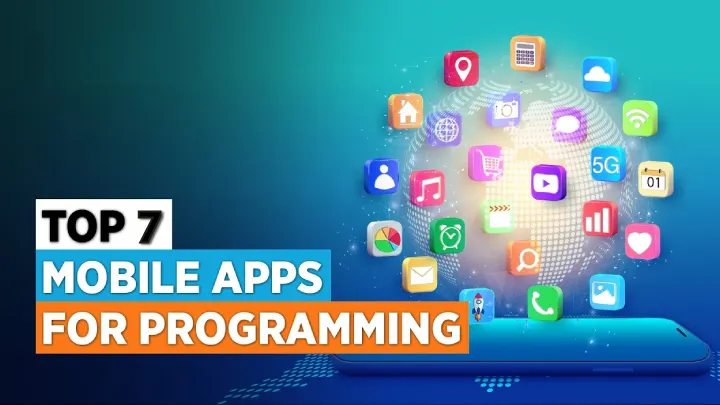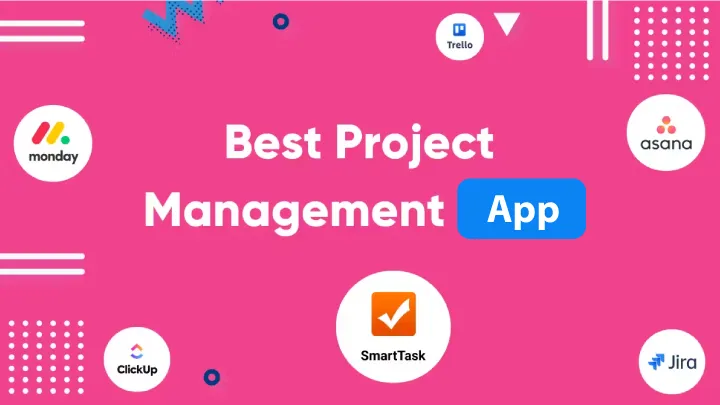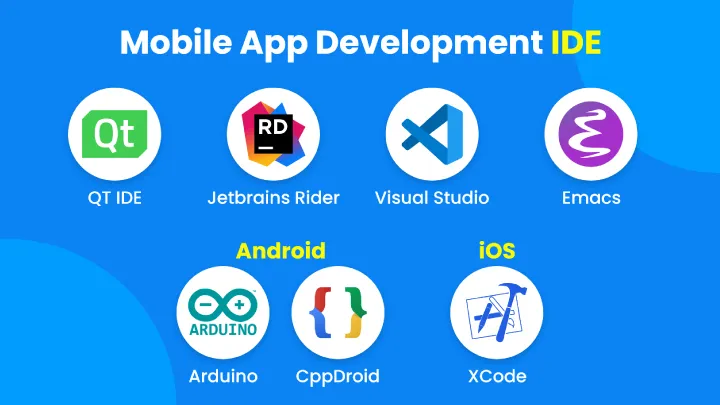Good notes and well-structured Markdown are part of a developer’s everyday toolkit. Whether you’re sketching architecture, writing README files, drafting RFCs, collecting code snippets, or keeping a personal knowledge base, the right app helps you move fast, stay organized, and ship better code. Developers have particular needs: first-class code block handling with fenced syntax highlighting, support for diagrams (Mermaid/PlantUML), inline math, keyboard-first workflows, Git-friendly plain-text storage, CLI access, and optionally end-to-end sync or encryption.
Below are the Top 7 apps that strike the best balance for developers between a delightful writing experience and engineering-grade workflows. For each app I’ll give a clear overview, list strengths and weaknesses as short bullet points, and finish with a concise evaluation focused on developer use cases.
1. Obsidian — Local-first, plugin-driven knowledge vault
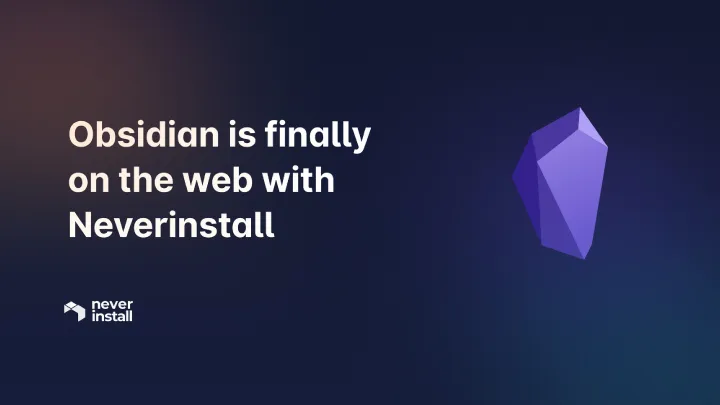
Obsidian is the runaway favorite for developers who want a local-first Markdown vault with powerful linking features. It treats your notes as a network of plain Markdown files on disk and exposes backlinking, graph visualizations, transclusion, and a plugin ecosystem that covers everything from Mermaid rendering to Git sync.
Strengths
- Local plain-text Markdown files — zero vendor lock-in.
- Backlinks, transclusions (embedding notes) and a global graph view for Zettelkasten-style knowledge work.
- Massive plugin ecosystem (publish, Kanban, daily notes, advanced search, templates, Obsidian Git, etc.).
- Supports Mermaid, LaTeX math, code blocks with syntax highlighting, and custom CSS.
- Cross-platform (Win/macOS/Linux/iOS/Android) and fast offline performance.
Weaknesses
- Core app is free but key features (Obsidian Sync, Publish) are paid; plugin quality varies.
- Plugin-based approach can be overwhelming—managing many plugins requires maintenance.
- Markdown flavor and features depend on community plugins (non-standard behaviors possible).
Evaluation
Obsidian is an excellent choice if you want local control + flexibility. For developers it’s superb: store notes in a Git repo, use Obsidian Git to push/pull, render Mermaid diagrams inline, and use templates for common docs (PR checklist, architecture notes). The learning curve is gentle, but mastering the plugin stack unlocks its real power.
2. Visual Studio Code — Editor-first Markdown with IDE muscle
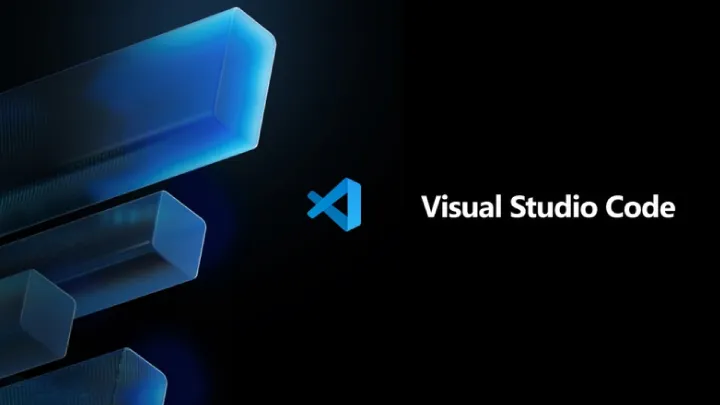
VS Code is primarily a code editor, but with Markdown support and a rich extension ecosystem it doubles as a powerful note writer. If your notes live alongside code or you prefer an IDE-style workflow (integrated terminal, Git, extensions), VS Code is hard to beat.
Strengths
- Excellent Markdown preview, live rendering, and support for Markdown extensions (footnotes, task lists, frontmatter).
- Large extension marketplace: Markdownlint, Paste Image, Mermaid preview, PlantUML, Docs Authoring Pack.
- Native Git, terminal, multi-cursor editing, snippets, and powerful search across repo.
- Cross-platform and scriptable via tasks and extensions.
- Works with any plain-text workflow and integrates with codebases seamlessly.
Weaknesses
- Not a dedicated notes app — lacks baked-in features like backlinks and notion-style organization unless added by extensions.
- Can feel heavyweight for quick note-taking on mobile devices.
- Sync requires external solutions (Settings Sync, Git, cloud drives).
Evaluation
Choose VS Code if you already live in it for development and want your documentation and notes tightly coupled with code. It’s perfect for README writing, changelogs, technical docs, and keeping code snippets runnable. Use it together with a Git-based workflow to version everything.
3. Typora — WYSIWYG Markdown for distraction-free writing
Typora takes a “what-you-see-is-what-you-get” approach to Markdown. It removes the split editor/preview view and renders Markdown inline while you type. That approach is very friendly for focused writing — the markup fades and the prose stands forward.
Strengths
- Seamless live rendering: no preview pane distraction.
- Excellent handling of code blocks, inline math (LaTeX), tables, and images.
- Lightweight, fast, and minimal UI for distraction-free composition.
- Exports to HTML, PDF, and other formats with styles and themes.
Weaknesses
- Not local-file-focused for knowledge graphing—no backlinks or database features.
- Less emphasis on sync or multi-device workflows; mobile support is limited (third-party ports).
- Not open source; some advanced features are behind licensing.
Evaluation
Typora is ideal when you need beautiful single-document writing: docs, tutorials, blog posts, or RFC drafts. Developers who prefer inline rendered Markdown for composing technical guides will love it — pair it with Git for versioning and a separate note system for vault-style organization.
4. Joplin — Open-source notes with encryption & sync
Joplin is an open-source note-taking app that uses Markdown as its native format and focuses on privacy and portability. It includes notebooks, tags, synchronization across devices with end-to-end encryption (E2EE), and a web clipper.
Strengths
- Plain Markdown storage with notebooks/tags and full-text search.
- End-to-end encryption for privacy-conscious users.
- Cross-platform desktop and mobile apps plus CLI.
- Web clipper for saving tutorials, docs, and snippets from the web.
- Supports plugins and custom renderers.
Weaknesses
- UI is functional but not as polished as some commercial apps.
- Sync setup can be more involved (you choose where to sync: Dropbox, Nextcloud, WebDAV).
- Fewer advanced developer-focused features (Mermaid requires tweaks).
Evaluation
Pick Joplin if open-source, E2EE, and cross-device sync matter. Developers who handle sensitive notes (credentials, architecture diagrams restricted by policy) will appreciate the security options. Joplin is an especially good fit when you want Markdown-first notes plus robust sync outside big cloud vendors.
5. Notion — All-in-one workspace (blocks + Markdown support)
Notion is a team-oriented knowledge workspace with powerful structured blocks, databases, and templates. It’s not pure Markdown-first (it uses its own block model), but it supports Markdown import/export and provides extremely flexible organization for docs, wikis, roadmaps, and code snippets.
Strengths
- Extremely flexible blocks and databases — build docs, kanbans, roadmaps, and trackers.
- Great collaboration features: sharing, commenting, real-time editing, page permissions.
- Templates for engineering docs, RFCs, and meeting notes.
- Good web clipping and embeddable content (code, diagrams, media).
Weaknesses
- Not true plain-text Markdown by default — vendor lock-in risk for long-term archives.
- Code blocks are supported, but Notion doesn’t render Mermaid natively (requires embed workarounds).
- Offline support historically weaker (improving), and large databases can feel sluggish.
Evaluation
Use Notion when collaboration, structured docs, and cross-team knowledge are priorities. For individual developer note-taking where Git-compatibility and plain files are essential, Notion is less ideal. But as a team wiki and product documentation tool, it’s extremely practical.
6. Inkdrop — Markdown notes built for developers
Inkdrop is a Markdown note app that targets developers. It stores notes as Markdown, offers useful code block handling, supports plugins, and provides cloud sync with E2EE on paid tiers. It’s designed for code snippets, docs, and dev knowledge.
Strengths
- Markdown-first with strong code block rendering and syntax highlighting.
- Cross-platform apps and mobile syncing; offline editing supported.
- Plugin system for extensions (themes, exporters, integrations).
- Notes stored as individual Markdown files when exported — good for portability.
Weaknesses
- Paid subscription model — free trial only.
- Smaller ecosystem than Obsidian or VS Code extensions.
- Some advanced export/customization requires plugins.
Evaluation
Inkdrop is a focused, polished choice for developers who want a commercial product with Markdown-as-first-class-citizen, sync, and code-friendly features. It’s especially handy for devs who want a dedicated, simple notes app with solid snippet management and cross-device reliability.
7. Zettlr / Zettelkasten-friendly editors — research-oriented Markdown
Zettlr (and other Zettelkasten-friendly editors) is aimed at academic and research workflows, but its emphasis on citation, backlinks, tag management, and plain Markdown storage translates well to developers who like the Zettelkasten approach for learning and documenting systems.
Strengths
- Zettelkasten-style linking, citation, and export support (Pandoc integration).
- Good for long-form technical writing and research notes with references.
- Local filesystem-based Markdown with configurable metadata and templates.
- Open-source options available.
Weaknesses
- UI oriented to research; can feel heavyweight for quick code snippets.
- Less plugin variety than Obsidian for graph exploration or specialized dev tooling.
- Learning curve around citation and export workflows.
Evaluation
If you’re a developer who writes long technical articles, whitepapers, or keeps a research-style knowledge base (design patterns, deep dives), Zettlr (or similar) offers the bibliographic and export features you’ll appreciate. For fast daily note-taking, pair it with a lighter app.
Workflow patterns & recommendations for developers
Developers often want both note-taking and documentation workflows. Here are practical patterns that mix the strengths of the apps above:
- Local-first + Git: store notes as Markdown in a repo. Use Obsidian for graphing and daily notes, edit with VS Code for heavy docs, and push with git for history and CI-driven linting (markdownlint). Obsidian Git plugin automates this.
- Team docs & wiki: author high-level docs in Notion or a Git-backed docs site (Docusaurus/Docsify) and keep design decisions and personal notes locally in Obsidian/Joplin.
- Single-document writing: use Typora for blog posts or polished docs, export to HTML/PDF, then store the source in Git.
- Secure notes: choose Joplin or encrypted Git repositories for sensitive architecture notes or secrets metadata (never store real secrets in plain notes).
- Snippet management: if storing lots of code snippets, use Inkdrop or a snippets repo with an index; VS Code’s user snippets are great for reuse.
Final verdict
There’s no perfect one-size-fits-all app — the best choice depends on whether you prioritize local plain-text control, team collaboration, presentation-quality writing, security, or tight integration with code. Here’s a quick developer-centric takeaway:
- Obsidian — best for local-first knowledge vaults, backlinks, and extensibility (my top pick for developer notes).
- VS Code — ideal when your notes live with code and you need IDE features and Git integration.
- Typora — the best distraction-free Markdown composer for polished docs and blog posts.
- Joplin — choose when open-source and E2EE sync are required.
- Notion — the go-to for team wikis, product docs, and structured databases.
- Inkdrop — a polished, developer-oriented paid notes app with reliable sync.
- Zettlr / Zettelkasten editors — for research-style, citation-heavy, long-form technical writing.
Whatever you pick, aim to keep your notes portable (plain Markdown when possible), versioned (use Git), and searchable (use tags, indexes, or full-text search). Start with one primary tool and a simple sync pattern; complexity creeps in fast when you try to integrate too many systems. Over time, adopt plugins or companion apps to cover gaps: Mermaid for diagrams, a CLI for automation, and a Git workflow for backups.